|
<< Click to Display Table of Contents >> Software Installation |
  
|
|
<< Click to Display Table of Contents >> Software Installation |
  
|
Before you start, see Minimum Computer Specification and System Prerequisites for details about the computer and operating system requirements.
IMPORTANT: Before upgrading your current Laguna install, always make a backup copy of your existing site data. You can do this by using the Backup and Restore feature.
NOTE: If Microsoft or your IT department have updates pending to your PC or server, make sure that the updates have been installed and the PC restarted if necessary. You can check the update status from the Windows Settings screen. All Windows OS updates must complete, if OS updates are pending, the installation will fail. After an OS update, ensure that the PC is rebooted.
To install and upgrade Laguna, Administrator permissions is required. Once installed, the software can be used by a standard user. A password is not required once you have successfully signed onto the computer.
When you install Laguna for the first time, some prerequisites installs are performed, if any prerequisites are missing, they will be downloaded and installed.
This process may take up to 30 minutes but it will only need to be performed once. During the prerequisite install, you may be asked to enter the Administrator password several times and depending on which prerequisites are missing, the PC will reboot.
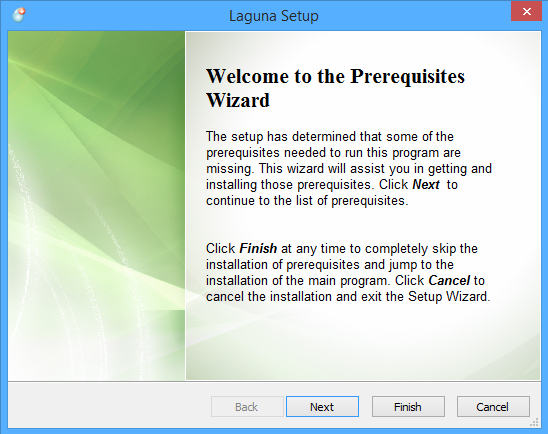
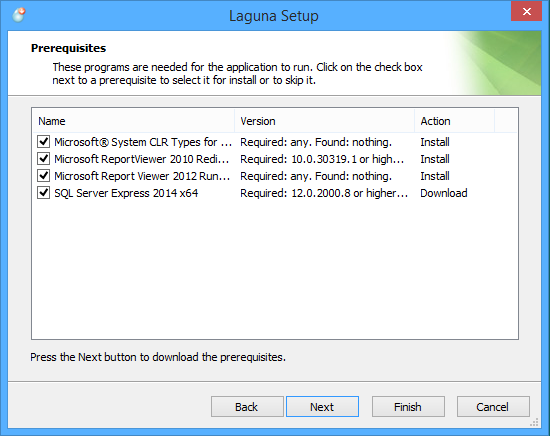
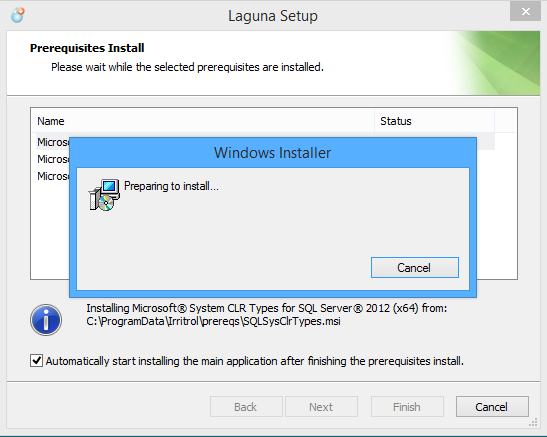
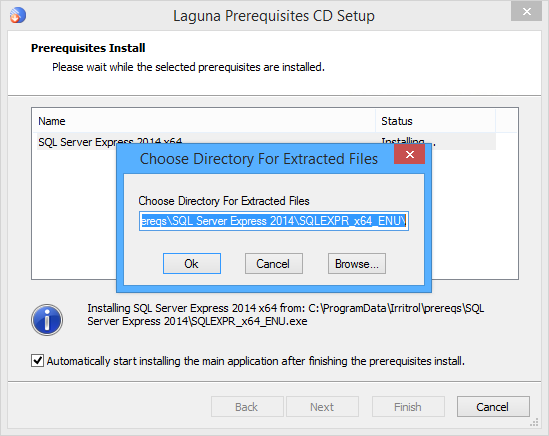
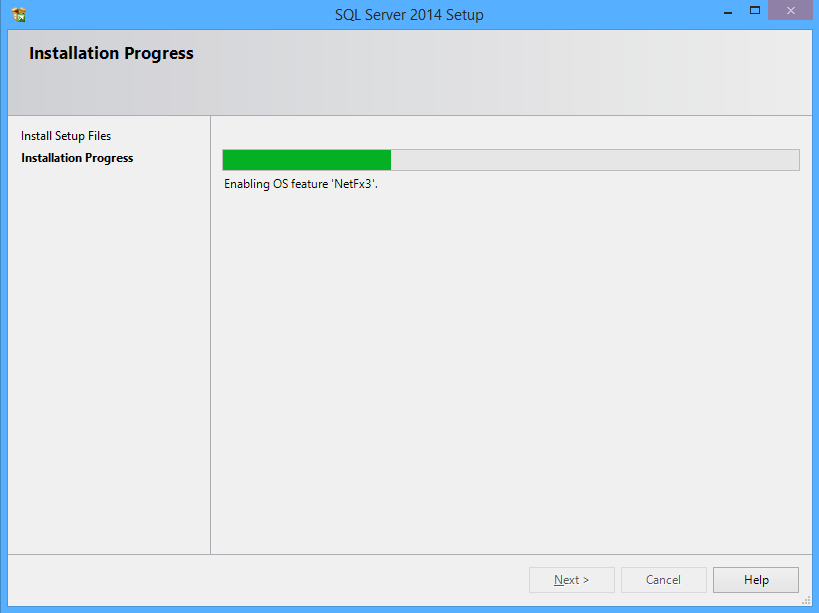
After all the prerequisites have been installed and the PC rebooted, the Laguna software install will start. The following screens show the progress which completes in about 2-3 minutes.
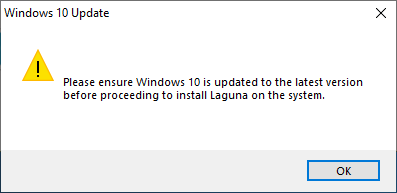
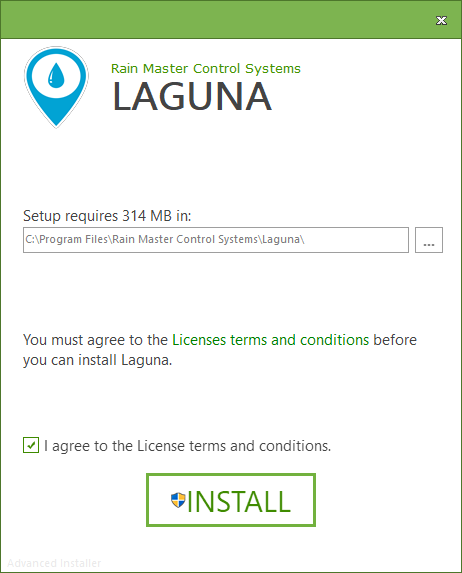
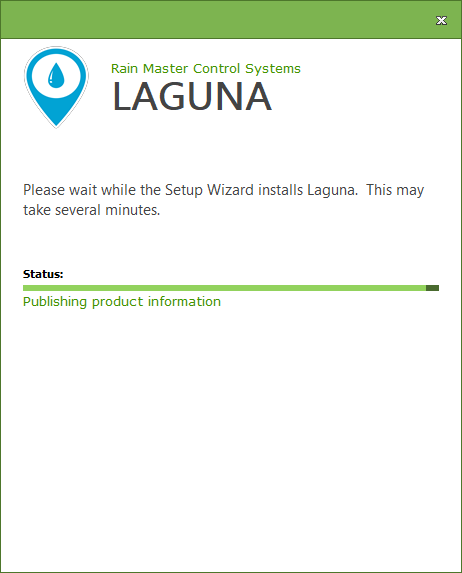
At the end of the install, you can start Laguna, take some time to read the Readme documentation that provides information about the software and recently added features.
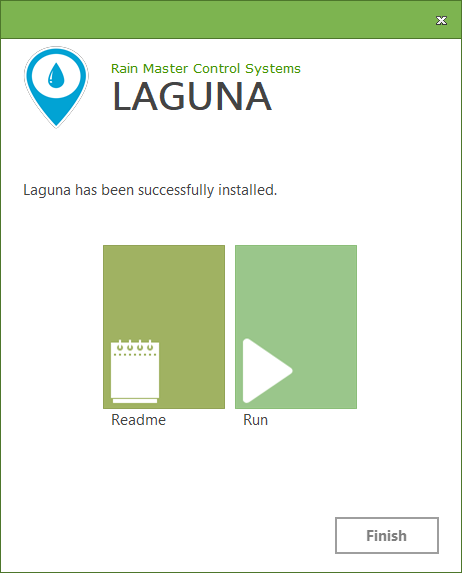
A one-time activation code will be required after you install the Laguna software for the first time; the activation code for your PC is available from Rain Master Tech Support.
Click on the newly created desktop icon to start Laguna. The Send Logs program can be used to send problem reports to Rain Master.

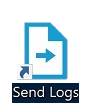
See Also
Minimum Computer Specification