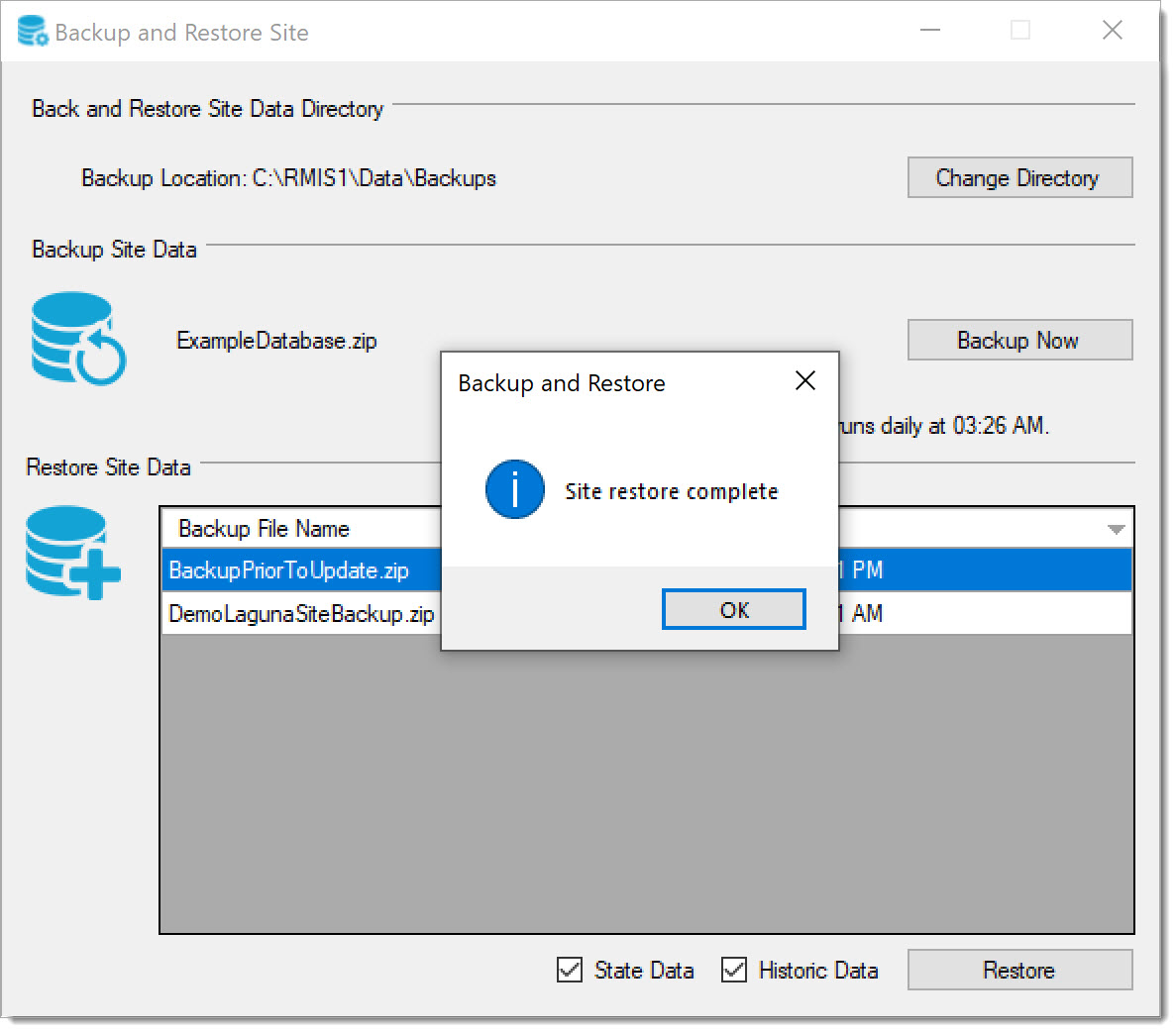|
<< Click to Display Table of Contents >> Backup and Restore |
  
|
|
<< Click to Display Table of Contents >> Backup and Restore |
  
|
Backup and Restore allows you to make a backup of your existing database or restore an already saved database.
It is recommended to do a daily backup in case of any software failure or any corruption caused to the database. You can choose to backup just the State data or the Historic Data or both by selecting the appropriate check-boxes at the bottom of the form.
While restoring to an older database, it is always advised to make a copy of the existing database in case you want to return to the present changes.
For more information about cleaning up Laguna Site Backups, please refer to Central System Options below.
TIP: You can schedule an automatic backup in Scheduled Tasks in case of any software failure or any corruption caused to the database by user error.
From Laguna desktop,
1.Click on the Central menu. Select Maintenance -> Backup and Restore.
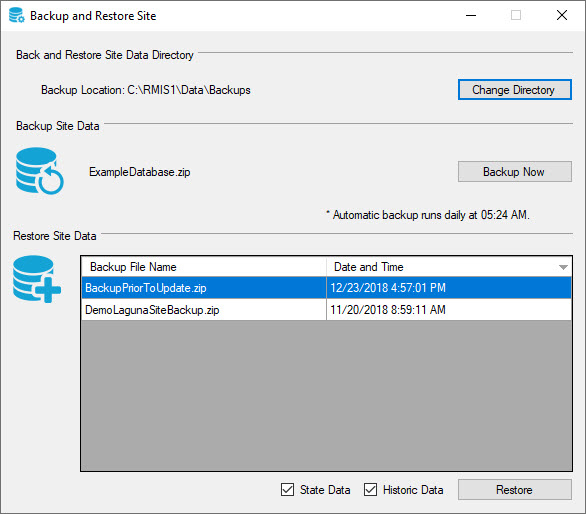
2. The directory where the databases are saved can be modified by selecting Change Directory and choosing the path of their choice. By default the backup location is C:\RMIS1\Data\Backups.
3. Select Backup Now to create a backup of the existing database.
4. Select Restore to load an already existing database. You can choose to backup just the State data or the Historic Data or both by selecting the appropriate check-boxes at the bottom of the form. You will be prompted to make a copy of the existing database before loading up another database.
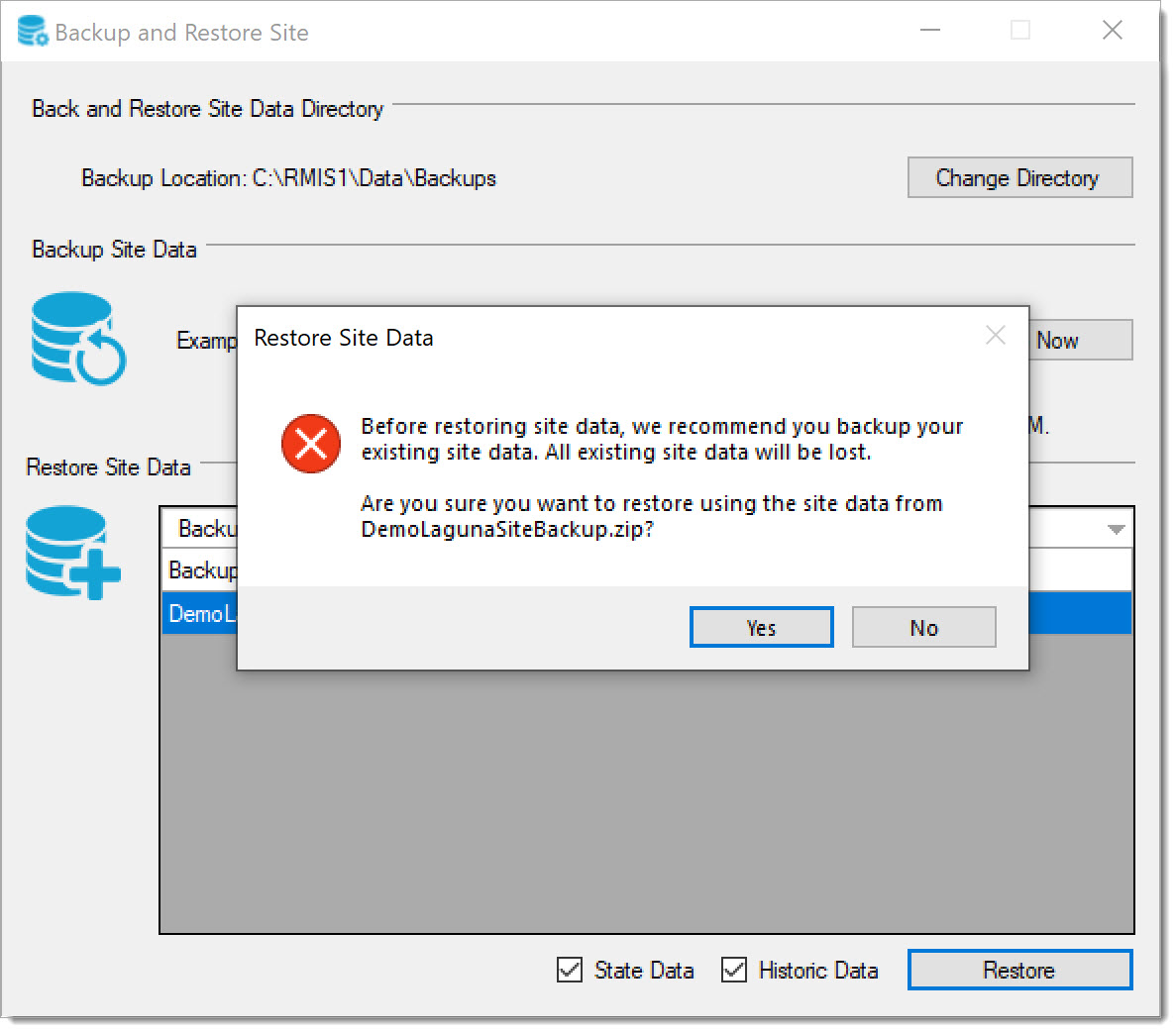
5. A message box will appear informing you that the Backup and Restore operation has been completed.