|
<< Click to Display Table of Contents >> Programming |
  
|
|
<< Click to Display Table of Contents >> Programming |
  
|
The Programming screen contains the most commonly used features in Laguna. To use this screen in the most efficient manner, refer to the topics:
Name programs, stations, controllers to locate items easily and apply changes globally |
|
The controller setup is important to ensure master valve types, pump, station constraints and flow meters are setup correctly. |
|
When you have many controllers and stations, filtering the controller and station grid can help optimize your work flow. |
|
Bulk changes are often required, the best place to make these changes is through Global Programming. |
The programming screen is split into three areas, controller selection, program editing and station properties.
The controller selection section lists all controllers including offline controllers. Program changes cannot be made sent to offline controller but changes can be made to programming so that updates can be applied once the controller is back online.
Once a controller is selected, the fields to the right reflect the settings for that controller.
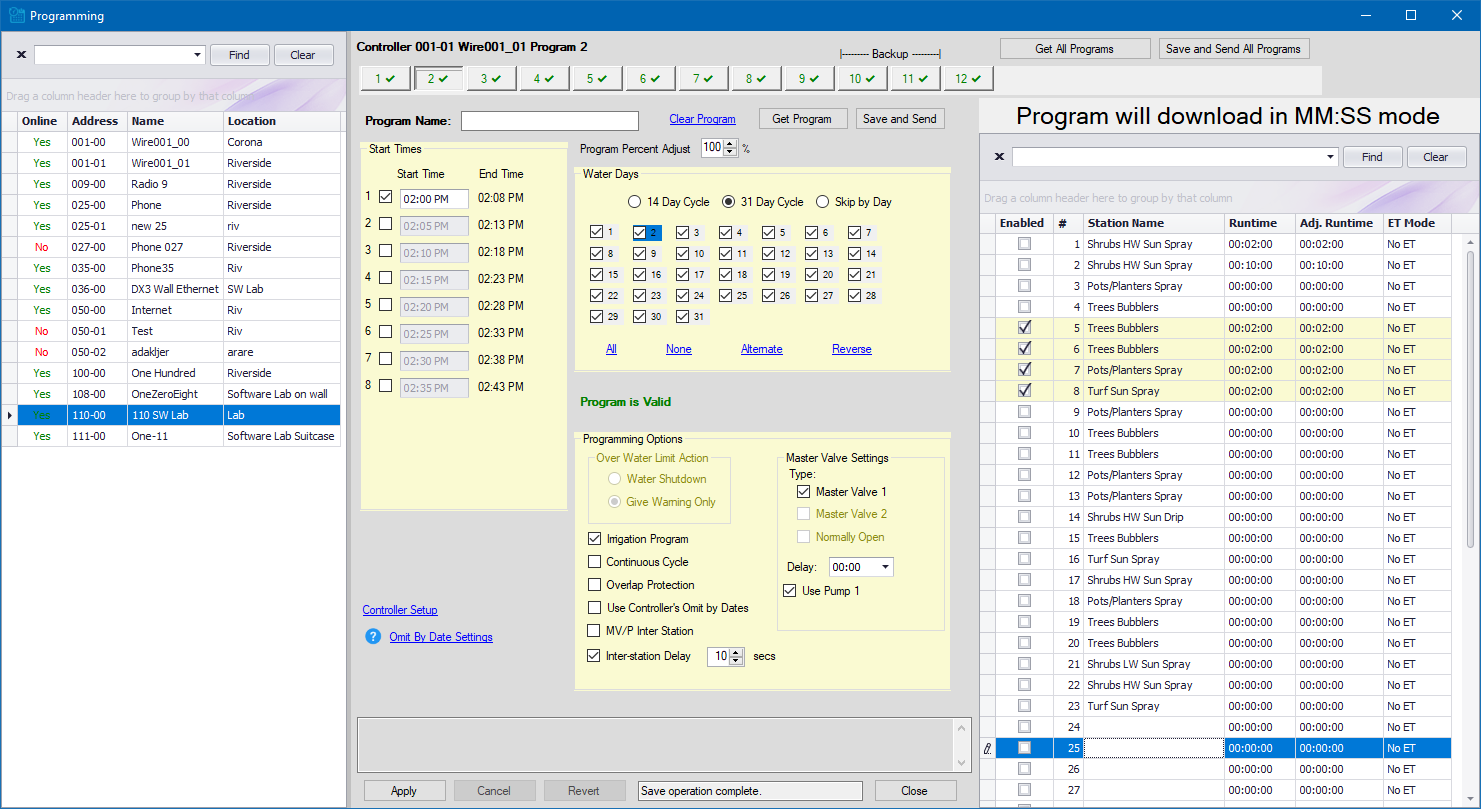
Depending on the model of the selected controller, the program settings section will configure itself to account for differences. For example, A DX2 controller can have up to 8 start times and 12 programs. A DX3 controller can have up to 12 start times, 16 programs and Establishment Programs.
•DX2
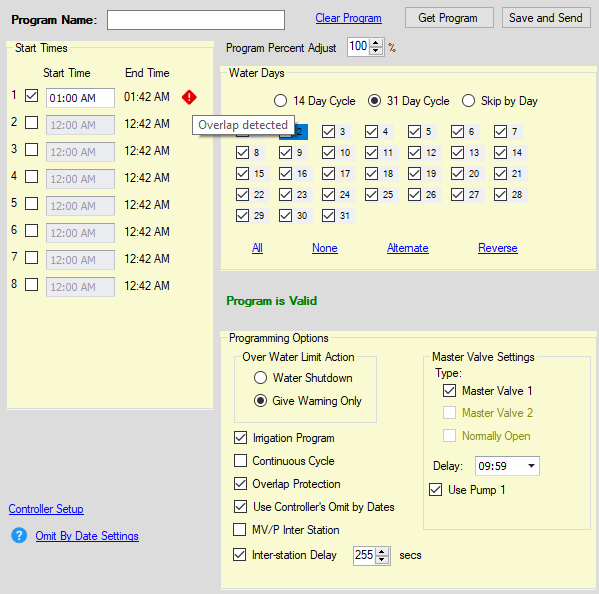
•DX3
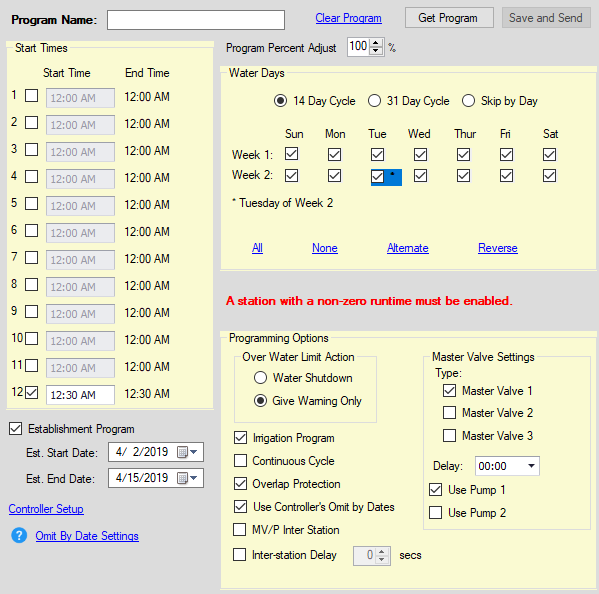
Allows you to set up properties for each program like Overlap Protection, whether it is an irrigation program, the master valve and pump being used by the program etc.
A program name can be assigned for each program to uniquely identify them. Refer to Programs Naming Convention for more information on how to name programs.

Each program tab displays the program number and indicates whether the program is valid and has been modified.
![]()
If two start times overlap with each other within the same program or between two different programs, an indicator will appear next to the start time to inform you that an overlap has been detected. The indicator will appear only if Overlap Protection is enabled for that program under Programming Options.
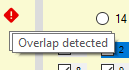
For more information on Program Percent Adjust refer to Percent Adjust Feature.

Allows you to set up either a 14 day cycle, 31 day cycle or Skip by Day where you can select the start date and choose how many days to set between each watering day.
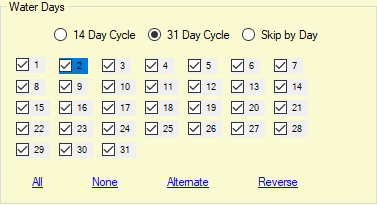
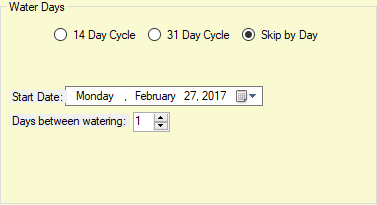
Program Specific Options
There are a number of programming options that apply to each program. Refer to the DX2 and DX2 Manual for exact operation as small differences exist.
•DX2
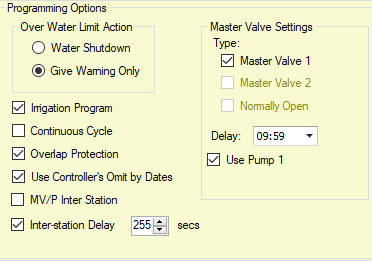
•DX3
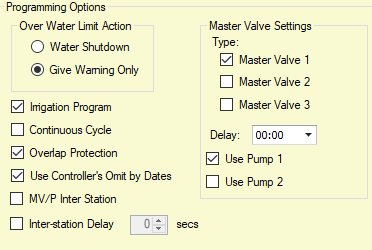
Moisture sensors can be setup on the Programming form. You can select the required DX3 controller from the controllers grid and navigate to the program to be used as the moisture sensor. In Laguna, each program corresponds to a moisture sensor.
From Laguna desktop,
1.Click on the Controller menu. Select Programming.
2.Choose the DX3 controller and the Program you would like to set up as a moisture sensor. [Each program corresponds to a moisture sensor]
3.Check the Use as Moisture Sensor check-box in Programming Options.
4.Perform a Save and Send.
If the moisture sensor settings have been set up at the controller, you can perform a Get Program to retrieve the settings from the controller.
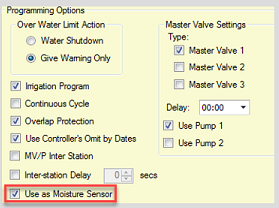
Hovering over Omit By Date Settings link will list the omit dates that have been set up for the selected controller. Clicking the link will navigate you to the Controller Setup form where the omit dates can be modified.
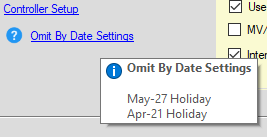
The stations grid displays a list of stations that are assigned to selected controller and selected program. You can enable or disable each station and set the Runtime and ET Mode for each station.
Note: Only stations the are Enabled will turn on. If you want to temporarily disable a station, uncheck the Enabled check-box.
TIP: Always give configured station names.
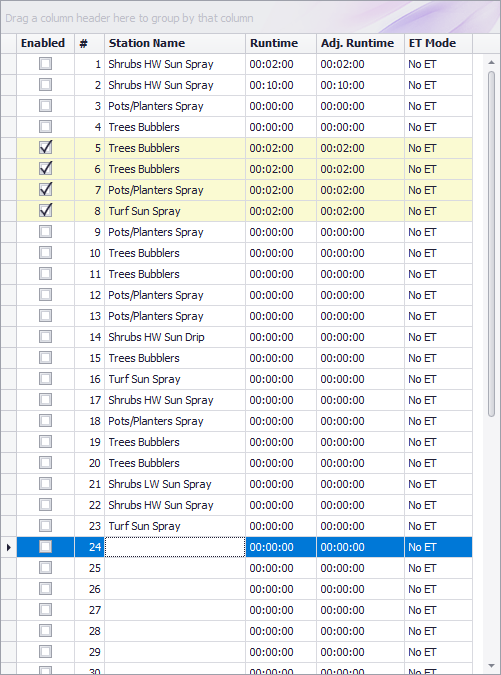
ET Mode can be selected from the grid. If ISC is enabled, addition options appear in the drop-down. Under the ET Calculation Mode drop-down select No ET, Basic ET or Advanced ET.
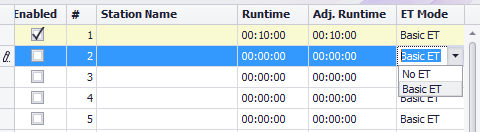
After changes have been made, programs can be downloaded individually or in bulk immediately or scheduled for later time or using the manual operations.
To download programs immediately, use the Save and Send or Save and Send All Programs buttons.
To upload programs immediately, use the Get Program or Get All Programs buttons. During a get program, changes made at the controller that don't match the settings at Central are highlighted. You can choose to accept the differences or reject the uploaded program.
See Also
Finding and Filtering data in the grid