|
<< Click to Display Table of Contents >> Weather Station Setup Detail |
  
|
|
<< Click to Display Table of Contents >> Weather Station Setup Detail |
  
|
Laguna offers multiple weather input options including on-site Weather Stations, and internet based CIMIS and ZipET.
From Laguna desktop,
1.Click on the Setup menu. Select Weather Station.
2.Click New to create a new Weather Station. Set the Name, Location, Zip code and Port used if applicable.
3.Setup the weather station as an Online Weather Data, an Oasis Weather Station or a Weather Center/Tipping Bucket.
4.Set the ET source, rain sensor and wind sensor for the weather station.
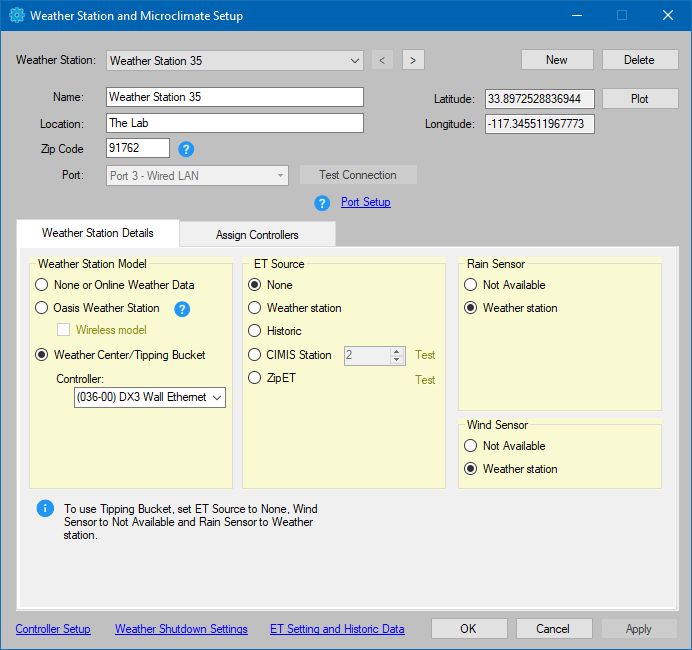
Tip: To use Tipping Bucket, set ET Source to None, Wind Sensor to Not Available and Rain Sensor to Weather station.
If an Oasis Weather Station already exists, the Oasis Weather Station option will be disabled. Due to port restrictions, only one Oasis Weather Station is supported.
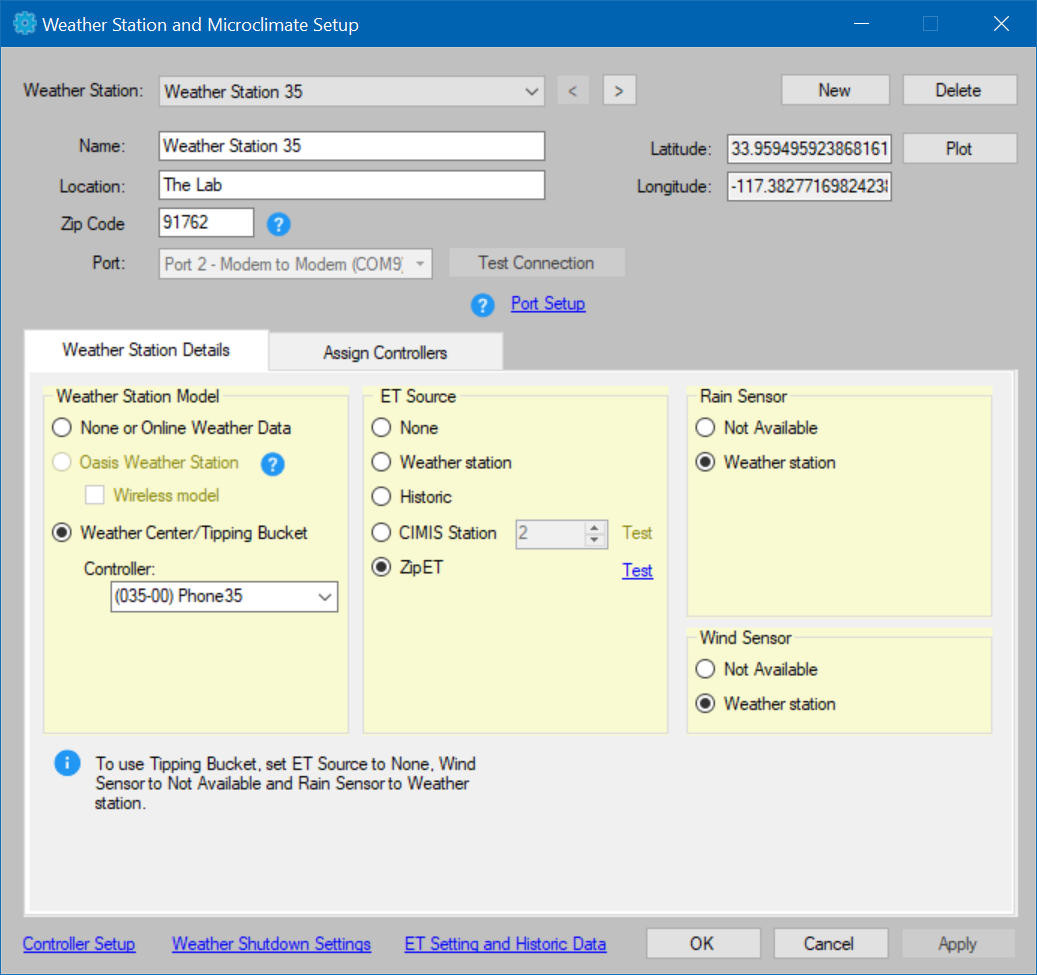
In the Assign Controllers tab, you can choose controllers from the Available controllers list and assign them to the selected weather station.
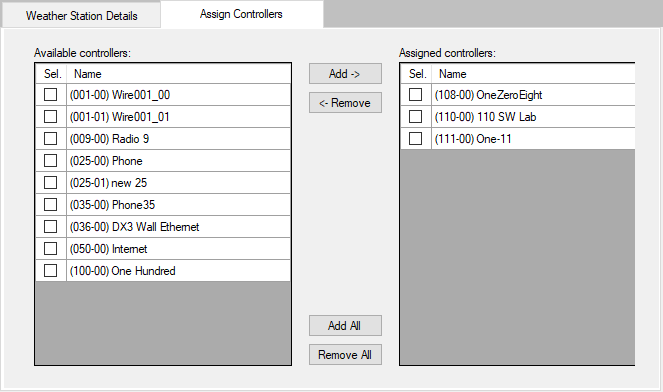
NOTE: Controllers can not be assigned to two different weather stations, but a controller can use ET data, Rain Shutdown settings and Wind Shutdown settings from different weather stations. See Controller Setup.