|
<< Click to Display Table of Contents >> Columns |
  
|
|
<< Click to Display Table of Contents >> Columns |
  
|
Below are different features revolving around the columns portion of the grid.

Laguna has combined the previously separated features of AIM and Advanced ET in legacy products. To help reduce clutter and information overload, three buttons have been added to the top of the grid to quickly change the display of the grid to fit a specific theme. Clicking any of the three buttons will display different columns on the right hand side to present a more focused view for that specific context. On first load, these views have default selected columns and positions, but each view can be customized to fit a more personalized experience.
All changes to the grid with respect to column visibility, size, and position will all save and be the way it was left when the form is opened again. This applies to all three quick select views and group-by sorting (see Group-By Sorting).
To create a more personalized grid view, it is possible to hide columns by clicking and dragging the column until an X shows up in place of the cursor over the column name. After releasing the column, it will be removed from the grid view. The Column Chooser is used to bring columns back to the grid.
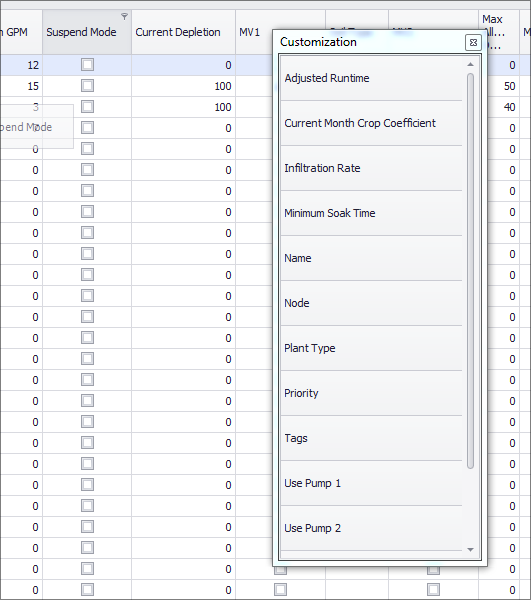
The column chooser is accessed by right clicking the top area of the grid in the group by box or the column title header to open the grid menu and selecting Column Chooser:
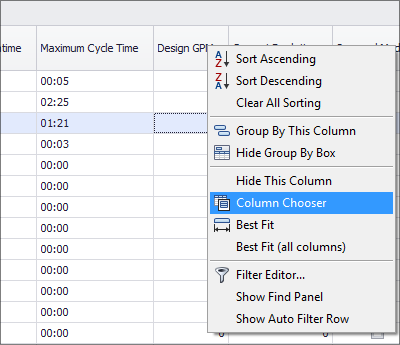
This will provide a box with a list of columns that can be dragged to join the other columns in the title header.
See Also List of Columns