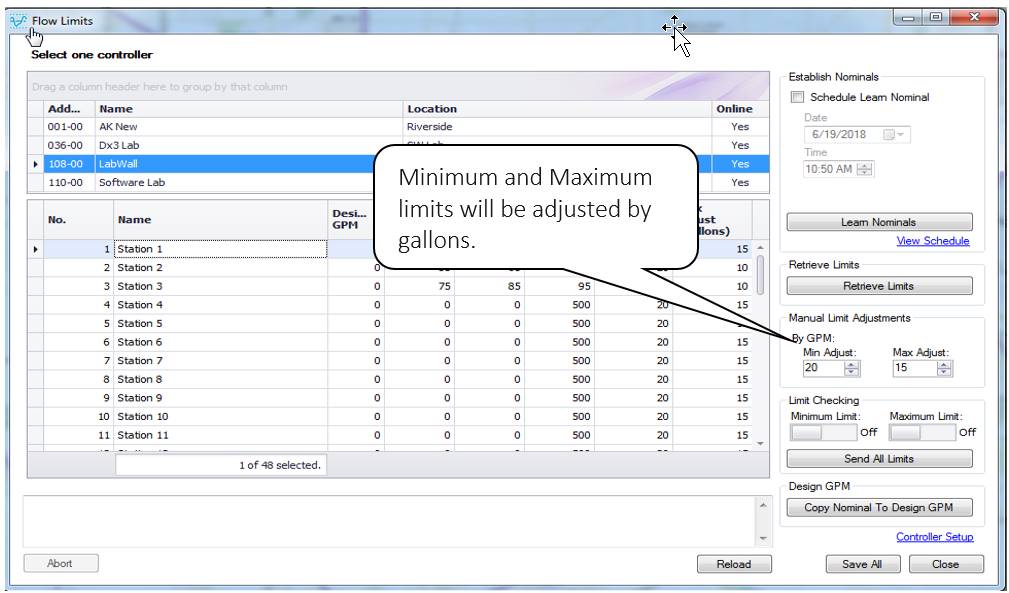|
<< Click to Display Table of Contents >> Learn Nominal Process (DX2) |
  
|
|
<< Click to Display Table of Contents >> Learn Nominal Process (DX2) |
  
|
This is a summary of a typical learn process for both flow and current.
1.Select a controller from the list
2.Select number of stations. (All master valves and pumps will be part of learn current)
3.Set the desired state (On/Enable or Off/Disable) for Limit Checking that will be enforced after the learn process has completed successfully. During the learn process, limit checking is disabled so that alarms are not raised.
4.Click the Learn Nominals button.
For information about reviewing a scheduled learn processes, refer to Multiple Schedule Learn below.
After the Learn Process is complete:
1.At this point, Laguna will have only obtained nominal values. Maximum and minimum limits have not yet been established.
2.Fill in minimum and maximum values for each station. Either type the minimum and maximum values directly in the grid or select a number of stations and use the Adjustments group box percentages to set minimum or maximum.
3.Click on Send All Limits.
For AIM users, use the Copy Nominals to Design GPM button to copy the learned flow nominal values to the design GPM for use with AIM.
The learn flow nominals can be performed to execute immediately or at a scheduled time.
(Note: Current nominals cannot be scheduled for a later time)
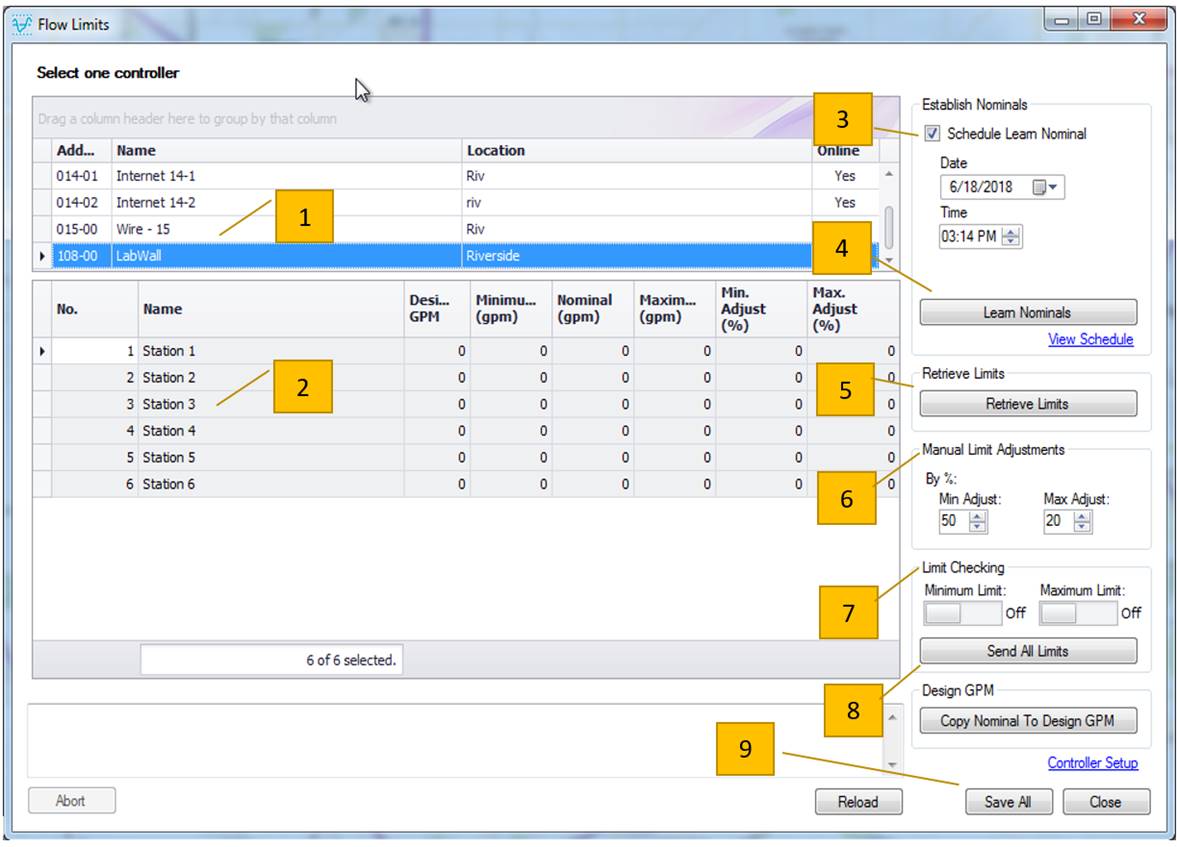
# |
User Interface Item |
DX2 |
1 |
Select Controller |
Only one controller can be selected. Controller list can be filtered by: •Dragging a column to the group by section and then picking a controller Use Ctrl + F to find and pick a specific controller |
2 |
Select number of stations |
By default, all stations are selected |
The number of stations can be selected from the grid using common hot-keys: •Ctrl + Click to select individual stations •Shift + Click to select a range •Ctrl + Shift + Home to select all station from current position to the top •Ctrl + Shift + End to select all station from current position to the bottom |
||
3 |
Establish Nominals group box
|
Check the Schedule Learn Nominal check-box to schedule a learn nominal for a desired date and time (flow only, not current) •If a learn flow is scheduled at a later time, the completion of the process is signaled by an alarm. •You can review the schedule by clicking on the View Schedule link. |
•Learn process will be based on the percentages already set at the controller. •For a Scheduled Learn, All stations will be part of learn regardless of the station selection. |
||
4 |
Learn Flow Nominals
|
During the learn process, nominal values reported back can be seen at the following locations: a) Scheduled: Activity log b) Immediate or non-scheduled: Activity log or live view info. above progress bar
|
The View Schedule link can be used anytime to review scheduled Learn Nominals for both flow and current. Note: Only one schedule time is permitted per controller. Refer to Multiple Schedule Learn below |
# |
User Interface Item |
DX2 |
|
AFTER LEARN FLOW IS COMPLETE at the controller |
Selected or all stations have been sampled. |
5 |
|
At this point, only nominal values have been received and logged in Laguna. Still need to do upper and lower limit values. |
6 |
Optionally, adjust Min and Max Limit
|
•Type the minimum and maximum values directly in the grid or •Adjustments can be made in units of gpm or %. •Select a number of stations in the grid and use the percentages in the Manual Limit Adjustments group box to set minimum or maximum for the selected stations only, use the Apply To Selected Stations button to update the grid. |
7 |
Limit Checking
|
During the learn flow process, the limit checking at the controller is disabled to prevent alarms from being generated. •The controller’s limit checking will be set to your selected setting after learn is complete. •In addition, limit checking will be updated to your selected setting whenever Send All Limits is clicked. |
8 |
|
Send All Limits will save and send the Min/Max limits to the controller as entered in the grid. The Limit Checking settings are also sent to the controller. |
9 |
|
Save All will save all the current displayed values. Close will save all the current displayed values and exit the form. Since the learn process takes a long time, you can return to this form after the learn process is complete. |
Flow only |
|
Specifically, for AIM, it is a good idea to use the Copy Nominals to Design GPM button to copy the measured values to the design GPM values used by AIM. |
Learn current nominal is similar to Learn Flow with the following exceptions:
•Current is measured for all Master valves and pumps
oLearn Current cannot be scheduled for a later time
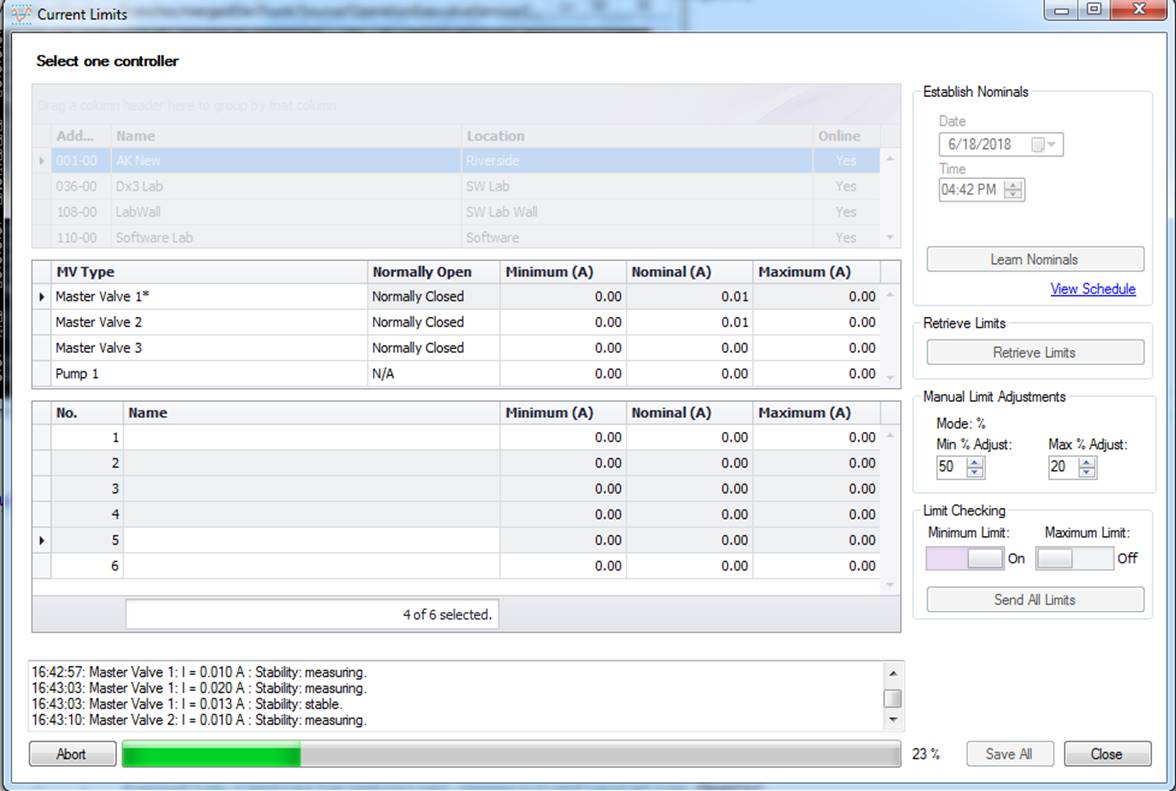
•The schedules can be viewed in the Multiple Learn Scheduler form under Controller -> Multiple Learn Scheduler.
•When multiple DX2 controllers are scheduled to learn, central will start off the learn process on the first controller and stay connected till learn flow is completed for that controller before starting the learn process on the next scheduled DX2 controller.
•Users can cancel a schedule if it hasn’t started running yet.
•One or more controllers can be selected and their Learn Schedules can be removed.
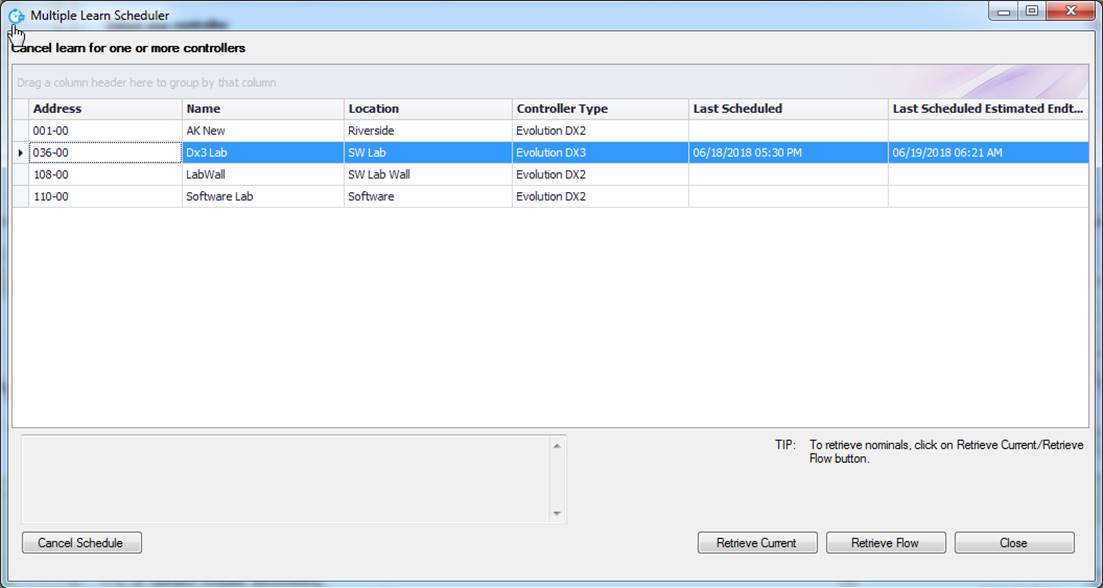
An alarm is generated to inform you that the Learn process has been completed. Go to the Flow Limits or Current Limits form to view the nominals.
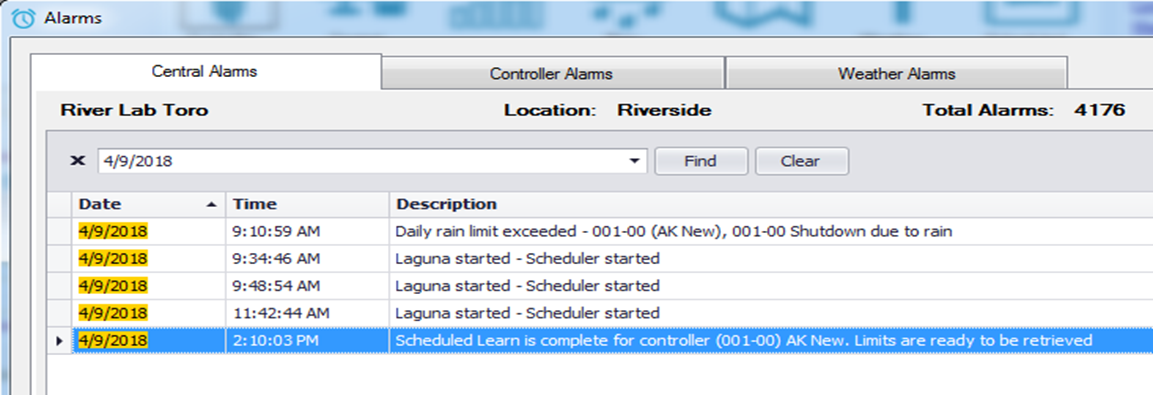
If the Learn Nominal process is currently running:
•Learn Nominals can be aborted by selecting ‘Cancel Scheduled Events’ on right clicking on the Activity Log icon or by clicking ABORT on Flow Limits screen.
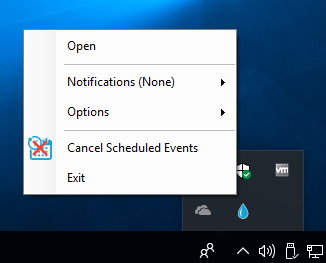
•To cancel a schedule for DX2 controller click on ‘Cancel Schedule’ button on the Multiple Learn Scheduler form for those controllers that have not yet started the learn process.
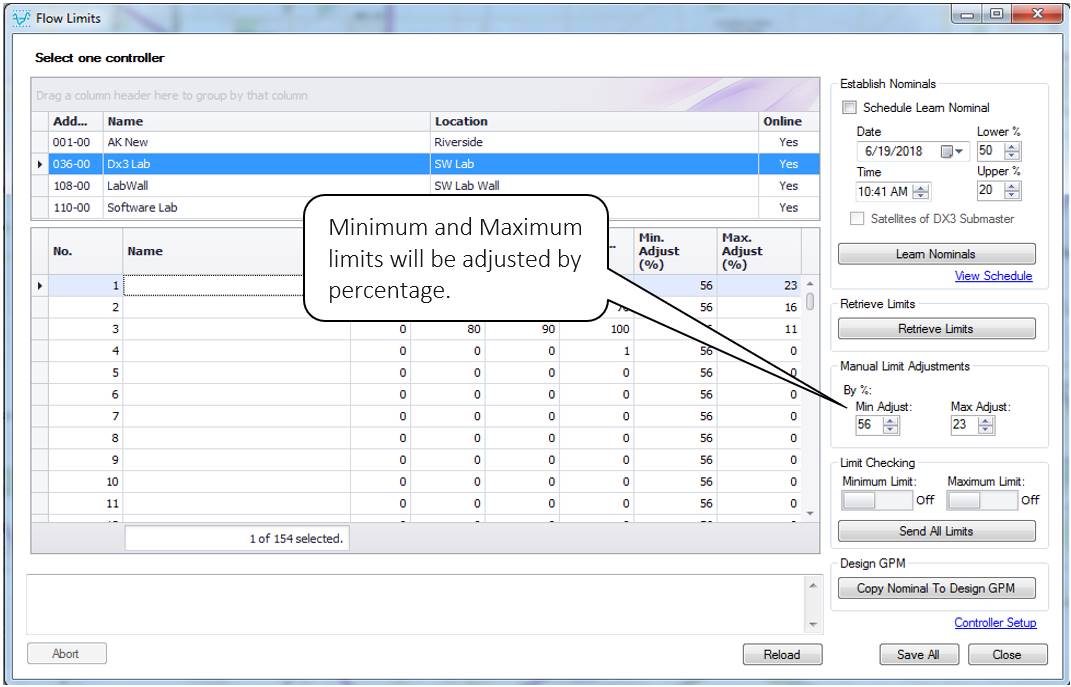
In Central System -> Options - > Current/Flow Adjustments tab, you can select whether to perform adjustments to the Minimum and Maximum limits by Percentage or GPM and this will reflect in the Flow Limits form.
•When Percentage is selected in the Central Options form:
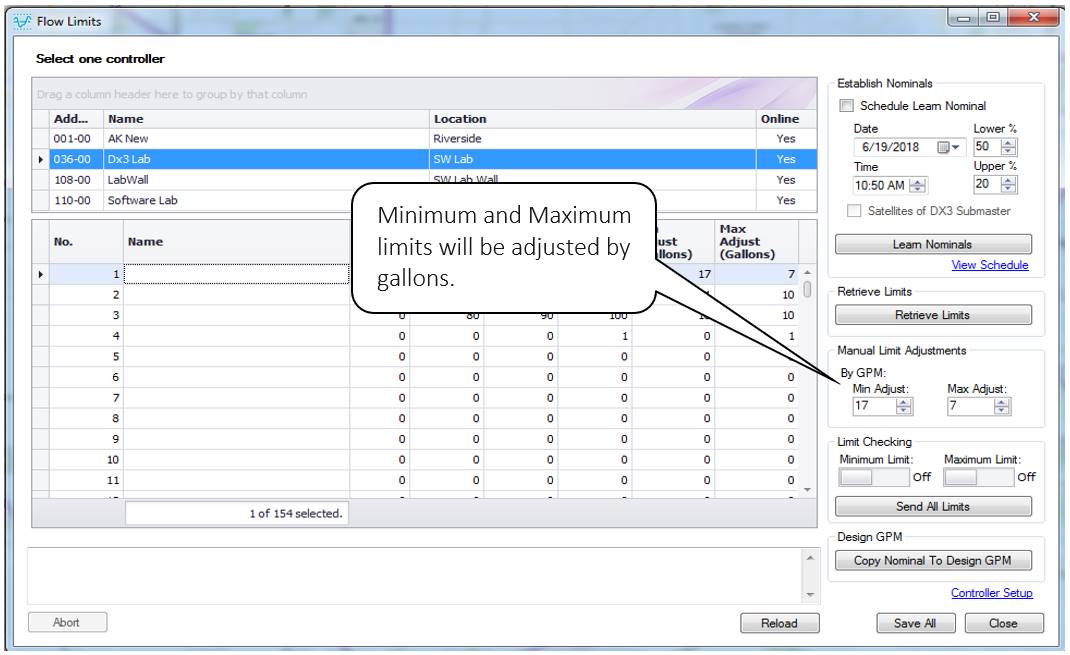
•When GPM is selected in the Central Options form