|
<< Click to Display Table of Contents >> Add and Manage Users |
  
|
|
<< Click to Display Table of Contents >> Add and Manage Users |
  
|
To manage users of Laguna on the Central PC, you must be an administrator of the Laguna account. You don't need administrator level privileges to use Laguna.
•From Laguna desktop, click on the Setup drop-down. Select User Settings.
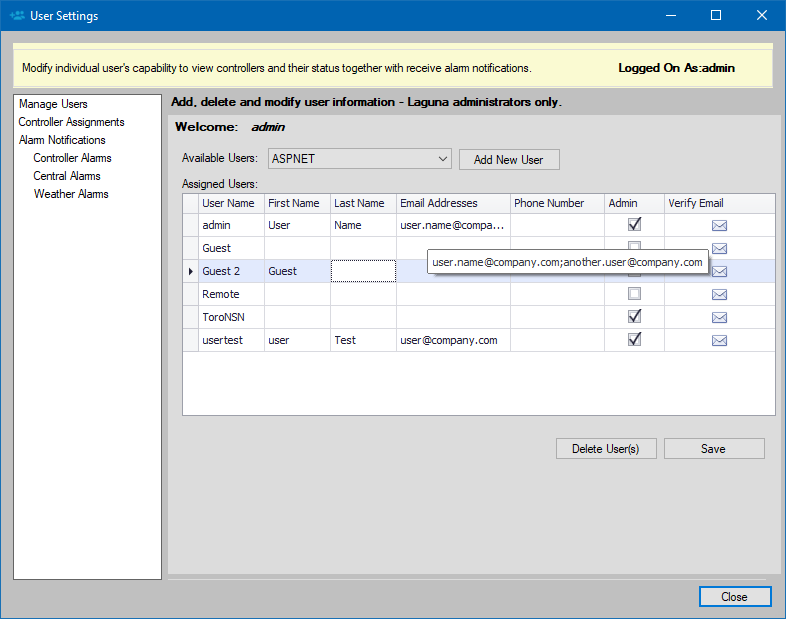
•On User Settings desktop, find the Available Users: option and click on the drop-down. This will display a list of Local Computer Users. Select the Computer User you wish to add. Click on Add New User button.
Note: If you wish to add is NOT on the list, contact your IT department. They must add the User as a Local User on the computer.
•Fill out First Name, Last Name, Email and Phone Number slots. Identify this user as a Laguna Administrator if full access is granted.
TIP: You can specify a user to have more that one email by entering multiple email addresses that are separated by a semicolon.
•You can setup controller level access to users by selecting Controller Assignments and then selecting one user followed by checking the appropriate controller in the list below. If you do this, when that user opens Laguna, only the selected controllers will be available.